In Odoo ERP System, the invoicing workflow is very simple. There are two processes in Odoo invoicing workflow, the easy workflow for non-accountants who just want to keep track of their payments, and the complete accounting section.
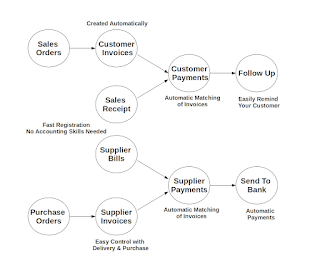 |
| Odoo Invoicing Workflow |
This is step by step create invoice in Odoo ERP System
1. First select Accounting>Customer>Customer Invoices and click on “Create” button.
2. A new invoice form opens for entering information.
3. Introduce the Customer that will be Invoiced. In the field “Customer”.
4. Assign the “Fiscal Position”.
5. Click on “Add an item”, for assign an invoices lines.
6. You can change the “Quantity”, “Unit Price”, “Discount” and assign the “Taxes”.
7. Then, select “Validate” and “Save”.
When you sell products to a customer, you can give him a true invoice or a Sales Receipt, which is also called Customer Receipt. Sales Receipts are merely a kind of sales ticket and not a real invoice. When the sales receipt is confirmed, Odoo ERP System creates journal items automatically and you can record the customer payment related to this sales receipt. The easy invoicing system does not require extensive accounting setup, so you will be up and running quickly.
It is surprising to see that in the 21st century, most companies still process quotations & invoices manually, mostly by post or email. The trend is clearly for personal communication to disregard these legacy media, and replace them with instant messaging, social networks, etc. The Electronic Data Interchange (EDI) platform is here to try and open Odoo ERPOnline to more modern communication systems, where electronic documents are exchanged and synchronised between business partners in real-time.
It is important to efficiently keep track of payments of your customers and suppliers. People who have no accounting knowledge and just want to use Odoo ERPOnline to keep an eye on their payments, can set the Invoicing & Payments access rights from the User form.
Customer Payment allows you to register the payments you receive from your customers. In order to record a payment, you have to enter the customer, the payment method (= the journal) and the payment amount. Odoo ERP Sytem will automatically propose the reconciliation of this payment with any open invoices or sales receipts, credit notes and (advance) payments.


4 comments:
THANK YOU FOR THE INFORMATION
PLEASE VISIT US
erp software companies
erp so
THANK YOU FOR THE INFORMATION
PLEASE VISIT US
erp softwares
THANK YOU FOR THE INFORMATION
PLEASE VISIT US
erp softwares
Nice blog, very interesting to read,
I have bookmarked this article page as I received good information about best Odoo ERP Development
Post a Comment